Sound Problem in Ubuntu Linux
This post describes Flash sound problems when upgrading from Ubuntu 7.10 to Ubuntu 8.04. A similar sound problem exist when upgrading from Ubuntu 8.04 to Ubuntu 8.10 .
After I upgraded from Ubuntu 7.10 to Ubuntu 8.04 Hardy Heron I noticed that I can no longer hear music. I tried playing audio files using amarok, rythembox or totem. I tried playing different kinds of audio and video files but there was no sound. Actually there was no sound in my Ubuntu, not even system sounds. The only thing that did work was listening to audio streams using firefox. After a few days I noticed that if I start playing my amarok play list before I start firefox I can listen to music as long as it is running. Another thing I noticed is that although I can listen to audio streams using firefox, I can't hear any sound when I play flash with firefox. After playing around I found the solution. Installing libflashsupport solved the problem. After I installed it I no longer had sound problems.
libflashsupport can be installed using synaptic or using apt-get
$ sudo apt-get install libflashsupport
Tuesday, July 15, 2008 | 0 Comments
How To Change The Date and Time on Linux
Changing the date and time from the Linux Desktop is very easy. Usually all you need to do is right click on the Desktop clock and choose Adjust Date & Time. In case we are using a non GUI environment like Ububtu server we need to use the command line for that.
Using the Linux date command to display the current date and time
If we want to view the current date and time using a command line all we need to do is to execute the Linux date command:
$ date
Thu Jul 10 08:37:02 BST 2008
We can see that the date is the 10th of July 2008 ,the time is 8:37 and the time zone is the British summer time.
We can view the universal time using the -u option
$ date -u
Thu Jul 10 07:37:02 UTC 2008
Changing the date and time in Linux using the date command
If we want to change the date and time we can use the same command with the addition of the new date and/or time
$ date 071009372008.00
In this example I added another hour to the time.
The date format is MMDDhhmmYYYY.ss
- MM - Two digits for the month
- DD - Two digits for the day
- hh - Two digits for the hour
- mm - Two digits for the minute
- YYYY - Four digits for the year
- .ss - Two digits for the seconds
Changing the time zone in Ubuntu Linux is very easy and can be done with another command.
Thursday, July 10, 2008 | 0 Comments
How To Change The Time Zone in Ubuntu Linux
Changing The time zone in Ubuntu Linux using dpkg-reconfigure
In order to change the time zone on Ubuntu Linux we need to run the command dpkg-reconfigure tzdata in the console.
$ sudo dpkg-reconfigure tzdata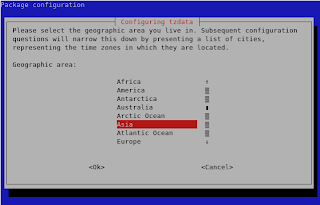
Selecting the time zone geographic area
The Ubuntu time zone configuration screen will ask us to select the geographic area we live in.
Using the up and down keys we can choose between different geographic areas on the globe.
Setting the time zone according to a city
After we choose the geographic area we will see a new screen with a list of cities and places in the selected area.
If, for example, I will choose Asia as the geographic area and Hong Kong as the city the time zone of my Ubuntu Linux will change to HKT (Hong Kong Time). The output will be:
Current default timezone: 'Asia/Hong_Kong'
Local time is now: Wed Jul 9 15:09:52 HKT 2008.
Universal Time is now: Wed Jul 9 07:09:52 UTC 2008.
If, for example, I will choose Asia as the geographic area and Jerusalem as the city the time zone of my Ubuntu Linux will change to IDT (Israeli Daylight Time). The out put will be:
Current default timezone: 'Asia/Jerusalem'
Local time is now: Wed Jul 9 10:10:37 IDT 2008.
Universal Time is now: Wed Jul 9 07:10:37 UTC 2008.
Wednesday, July 09, 2008 | 0 Comments
